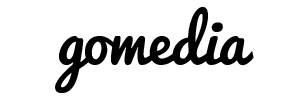You may want to upload your files directly through cPanel. You can do this through the File Manager.
Warning: There is a 25MB upload limit through File Manager. If you need to upload a larger file, please use FTP.
To upload a file through File Manager, please do the following:
1. Login to cPanel and click File Manager
2. Choose to open Web Root and Show hidden files
3. At the top, click Upload.
4. Click the Browse button.
5. Double click the file you want to upload to your site.
6. Wait for the blue bar to complete, then go back to File Manager.
You have successfully uploaded a file to your site through file manager.
- 0 Users Found This Useful