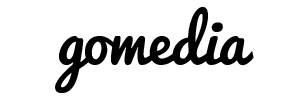Please visit your domain control panel and login on the right hand side (Manage Your Domain).
Logging in: Enter the domain name without http or www. Enter your initial password, or try your other GoMedia passwords.
- If you get "Error: Domain name not found" then we do NOT own the domain. Please, contact the registrar.
- If you get "Error: Passwords do not match" then we do own the domain. Please, try a few more passwords.
If you still cannot login, please contact us via phone or live chat.
Updating name servers:
Once logged in you will see the Domain Settings tab. Look for DNS Information and click the Edit button. Then you can choose "Custom" and enter your name servers. Hit "Save" and you are done.
Setting up URL redirect: Once logged in you will see the Domain Settings tab. Look for DNS Information and click the Edit button. You MUST have the "Default" option selected. Next, look for Host Records and click the Edit button. Enter your records according to the instructions in the Help link. Hit "Save" and you are done.
Updating Whois:
Once logged in you will see the Domain Settings tab. Next to that tab, click Contact Information. You will now see all of the contact info for your domain. You may change this and save.
Renew a domain: Once logged in you will see the Domain Settings tab. Next to that tab, click Renew Domain. You will now be allowed to update the billing information and the one-time credit card information. Note: You must pay with credit card to renew your domain online; if you cannot pay with credit card, then please contact sales@gomedia.com.au for assistance.
How much do I pay for the renewal? Check the prices in our related article.