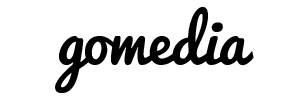Google Apps Email
Google Apps Email is a free mail service provided by Google. It supports POP3 and IMAP, and can be used as a webmail client.
You will see the Gmail logo when you access Google Apps Email, but those two mail services are not the same. Here are the most important differences between Gmail and Google Apps Email:
- With Google Apps Email, your email addresses use your domain name (not @gmail.com). Thus, you can have an email address like user@yourdomainname.com.
- Unlike Gmail, in Google Apps Email your usernames can have dashes (-). So, you can have my-name@yourdomainname.com.
- To retrieve a lost Google Apps Email password, you must contact your email administrator (the owner of the account).
Google Apps Email supports almost all popular mail service options - mail forwarding, mail filtering, autoresponders, mail attachments. You can also import your address book from a CSV file.
Another great feature is the multi-language support. You can have your webmail interface in your own language!
Once you register for Google Apps and activate Email, you will be able to access your mailbox using a URL in the following format:
http://mail.google.com/a/yourdomainname.com
Google Calendar
Google Calendar is a calendar web application provided by Google.
The interface of Google Calendar allows users to view, create and manage calendar events. Google Calendar supports drag-and-drop, so you can easily move your events from one date to another without reloading the page.
Google Calendar supports a variety of view modes, including daily, weekly, monthly and agenda views. Users can also Quick Add calendar events and set the number of days/weeks to show in their custom view mode.
Outlook calendar files (.csv) and iCalendar files (.ics) can be imported into Google Calendar. You can also import public calendars which contain various national holidays of different countries.
Once you register for Google Apps, you will be able to access your Google Calendar using a URL in the following format:
http://www.google.com/calendar/hosted/yourdomainname.com
To access your Google Calendar through your domain name, e.g.:
http://calendar.yourdomainname.com
please go to your Google Apps Dashboard > Calendar > Web address > Change URL and select the custom URL option.
Then you should set up your domain's CNAME record to point to ghs.google.com.
Google Docs
Google Docs is an online word processor, presentation, spreadsheet and form application provided by Google. It allows users to collaborate in real-time by creating and editing documents online.
Google Docs allows you to create new documents directly from the web interface. You can also import existing documents, presentations and spreadsheets from a file or URL. You can even email a file to Google Docs, and it will be available for online editing.
All files are saved to the Google servers by default. Opened documents are automatically saved to avoid data loss. Documents can be shared, opened, and edited by multiple users simultaneously. All documents can also be downloaded and saved to your computer in a variety of formats (HTML, OpenOffice, PDF, RTF, Text, Word).
The following formats are allowed for upload:
- Document file types: html, txt, doc, docx, rtf, odt, sxw
- Presentation file types: ppt, pps
- Spreadsheet file types: csv, xls, xlsx, ods
Once you register for Google Apps, you will be able to access your Google Docs using a URL in the following format:
http://docs.google.com/a/yourdomainname.com/
To access your Google Docs through your domain name, e.g.:
http://docs.yourdomainname.com
please go to your Google Apps Dashboard > Docs > Web address > Change URL and select the custom URL option.
Then you should set up your domain's CNAME record to point to ghs.google.com.
Google Talk/Chat
Google Talk is an instant messaging and voice over internet protocol (VOIP) service offered by Google. Google also provides a free chat client called Google Talk which is available only for Windows.
Fortunately, other free chat applications such as Miranda and Pidgin support Google Talk, so even if you don't use Windows, you will still be able to use Google Talk.
If you don't want to use a separate chat application, you can use Google Talk with Google Gadgets directly from your browser.
Google Talk (GTalk) supports encryption, voicemail and file sharing. It also supports offline messaging; so, users can send messages to their contacts even if they are not signed in. The messages will be received when the recipient goes online even if the sender is currently offline.
Along with voice chat, GTalk supports video chat as well. You can check your chat history directly from your Google Email > Chats.
Google Sites
Google Sites is a structured wiki application offered by Google.
With Google Sites, users can work together on creating and managing a Google Site. They can add file attachments, information from other applications (Google Docs, Google Calendar, YouTube, Google Video and Picasa) and new page content. You can add new pages with a single click, and you have full control over who has access to your Site.
Google Sites offers free page themes: web page, announcements, file cabinet, dashboard and list. These help you quickly create your Google Site.
Once you register for Google Apps, you will be able to access your Google Sites using a URL in the following format:
http://sites.google.com/a/yourdomainname.com/
To access your Google Sites through your domain name, e.g.:
http://sites.yourdomainname.com
please go to your Google Apps Dashboard > Sites > Web address > Change URL and select the custom URL option.
Then you should set up your domain's CNAME record to point to ghs.google.com.
Google Mobile
Google Mobile is a set of free Google products for mobile phones. You can choose the mobile device you are using (all major brands are listed, including iPhone, BlackBerry and Nokia) and get free mobile apps for it. Some of the featured Google products are Gmail, Search, Maps, and YouTube.
To download a Google Mobile product, you can go to http://www.google.com/mobile/default/ and have a link for the desired product sent directly to your phone.
Alternatively, you can visit m.google.com directly from your mobile device.hostg