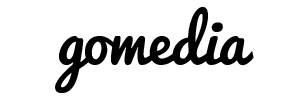Each time you access a file through your web browser, the browser caches it (stores it). In this way, the files (including any images on the page) do not have to be retrieved anew from the remote web site each time you click the Back or Forward buttons. You should clear the cache if you expect to see changes on a website.
Internet Explorer 8
- From the Tools menu, select Delete Browsing History....
- Next to "Temporary Internet Files", click Delete files....
- Click Yes, and then click Close to exit.
I don't see those options.
- From the Tools dropdown, select Internet Options.
- Under the General tab, locate "Browser history" and click Delete....
- Check the box next to "Temporary Internet Files".
- Click Delete, and then click OK to exit.
Firefox 3 for Windows and Mac OS X
- In Firefox, from the Tools menu, select Clear Recent History....
- Choose Everything from the drop-down and make sure Cache is checked, and then click Clear Now.
Safari
- From the Safari menu, select Empty Cache....
- When prompted, click Empty to confirm that you want to empty the cache.
Chrome
- Click the wrench icon
 on the right side next to the address bar, then click on Options... Clear Browsing Data....
on the right side next to the address bar, then click on Options... Clear Browsing Data.... - When prompted, select only Cache and click Clear Browsing Data to finish.