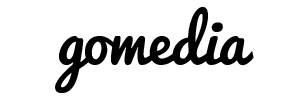If you've configured your cPanel hosting account to use the "Spam Box" feature of SpamAssassin, mail identified as spam will be placed in a spam folder. However, you will not immediately see the spam folder because you must "Subscribe" to it.
Pop client (such as Outlook):
Your mail program has a way to subscribe to your new folders. Please refer to the help section of your program.
SquirrelMail Webmail:
- Visit the Webmail interface and choose SquirrelMail
- Click on "Folders" at the top
- Under the "Unsubscribe/Subscribe" area, select the folder and click "Subscribe"
Horde Webmail:
- Visit the Webmail interface and choose Horde
- Click on "Mail" at the top
- Click on "Options" at the top
- Click the "Server and Folder Information" link in the first column
- Under "Spam folder:" select "Create a new Spam folder".
- Enter the name spam and click Ok.
RoundCube Webmail:
- Visit the Webmail interface and choose RoundCube
- Click on "Personal Settings" at the top
- At the top, click on the "Folders" tab.
- Look to the bottom for "Create new folder" and in "Folder name:" type spam.
- Click the Create button.
Next time you login, you should see spam in your spam folder.