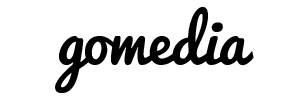Although most email settings are identical, the iPhone requires a special setting for the incoming and outgoing mail servers. Instead of using the defaults that are typically used in the email settings replace mail.yourdomain.com with yourservername.websitewelcome.com
If you aren't sure of the name of your server you can usually find it in the Stats on the left hand side of your cPanel. If you don't see it immediately, you can also try pressing CTRL+F and typing in "server name" and pressing enter. This should highlight and take you to the correct area. If you are still unable to find your server name you can contact one of our support agents via chat or phone and they will be happy to retrieve that information for you.
Warning for iPad users: If you have already setup your email incorrectly, you cannot simply update the settings to be correct. Instead, you need to fully delete the account from the iPad, perform a hard reset, and recreate the entire account with the proper settings.
- Press the Home button and select Settings > Mail, Contacts, Calendars.
- Under Accounts, select Add Account...
- Select Other.
- Enter your name (which will show in the from field) and your full email address.
- Enter your email password and description (we recommend the full email address as your description).
- Press Save.
- Select IMAP or POP (we recommend IMAP).
- Under Incoming Mail Server, enter yourservername.websitewelcome.com as the Host Name.
- Enter the full email address as your User Name.
- Enter your email password and then scroll down.
- Enter the same information under Outgoing Mail Server.
- Press Save.
You are now ready to send and receive emails via your iPhone.
I cannot see my IMAP folders.
Please read the Apple support page.
What is the imap path prefix?
The correct code is INBOX (all caps).
Too many connections, 500 errors?
On the iphone there is a function called "push" and when it is enabled, it keeps the connection to our server open and continually checks mail. Consequently, this creates many IMAP processes and eventually will conflict with our Terms of Service.